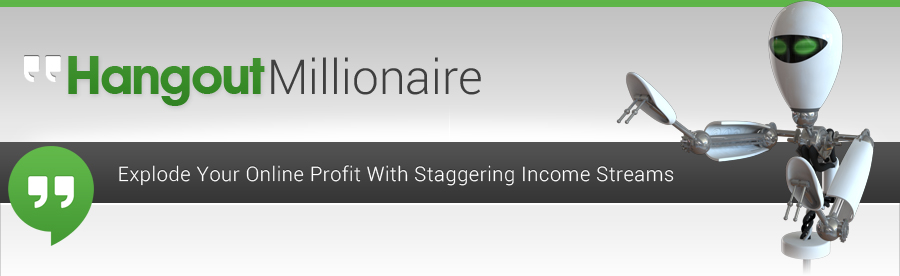Hi everyone. Peter Drew again. This time we’re doing the local video folder option in Hangout Millionaire software.
So here’s the software. We start it obviously and then click on Local Video Folder which brings you to this page. (Step 2: Local Videos – Local Videos preparation)
We click on the Select button to bring up the folder where your video or videos are located.
(Browse For Folder window will pop-up) It remembers where you were last time. So just click on OK.
This is the folder that I selected in the software (shows a Window Explorer window of the folder selected). So you’ll see there 2 videos here. If you want to use a specific video, select a folder in your Hard Drive that just has 1 video. And obviously, make sure that’s in a public folder like on your Desktop, My Documents, etc.
Though for example, you’re doing a batch of 15 videos using Hangout Millionaire producing one after the other after the other. After 15, you might want to use different videos, video content that you have. You can load this up with 5 or 10 videos. And every time the software creates a new video, we will randomly select 1 of those videos that you have in place to create that Hangout video.
This is good for split testing. You can see which of your hangout videos are getting the longest duration of use. It’s also good to provide your YouTube account with lots of different varied link videos or you can just use 1 video which is what I generally do and let the software handle the variation by using different durations of the first slide and last slide it’s tagged on to these videos.
Some example, it’s found 2 videos. To let you know, we put the option (Video Order) there to see present the videos in sequence order by selecting the Number Order obviously you would name your videos alphabetically and the Hangout Millionaire software will create the first video that’s listed alphabetically then the second video will be the next, etc. etc.
So once you’ve selected that folder, you just progress on to a normal project (click Next button), select the profile and continue on from there.
That’s all there is to it. I’ll see you in the next video.